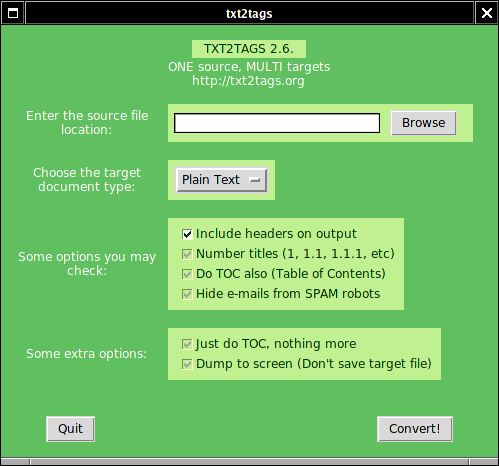
As different users have different needs and environments, txt2tags is very flexible on how it runs.
There are three User Interfaces for the program, each one with its own purpose and features.
Since version 1.0, there is a nice Graphical Interface, that works
on Linux, Windows, Mac and others. Just call txt2tags with the
--gui option to open it.
The interface is pretty simple and intuitive:
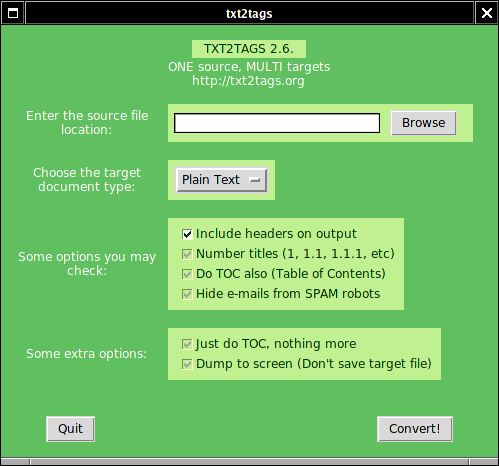
A nice option is the "Dump to screen", so you can check the resulting code on a separate window, no file is saved at all. When the code is OK, you uncheck it and the file will be saved.
The default interface colors can be changed on the
configuration file, using the %!guicolors settings. For
example:
% set my own colors for the graphical interface (bg1, fg1, bg2, fg2) %!guicolors: blue white brown yellow
The Web Interface is up and running on the Internet at https://txt2tags.org/online.php, so you can use and test the program instantly, before download.
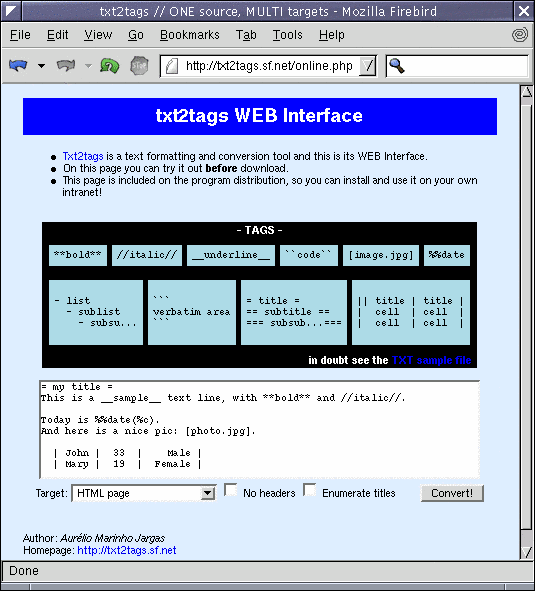
One can also put this interface on the local intranet avoiding to install txt2tags in all machines.
For command line power users, the --help should be enough:
Usage: txt2tags [OPTIONS] [infile.t2t ...]
--targets print a list of all the available targets and exit
-t, --target=TYPE set target document type. currently supported:
adoc, art, creole, dbk, doku, gwiki, html, lout, man,
mgp, moin, pm6, pmw, sgml, tex, txt, wiki, xhtml
-i, --infile=FILE set FILE as the input file name ('-' for STDIN)
-o, --outfile=FILE set FILE as the output file name ('-' for STDOUT)
--encoding=ENC set target file encoding (utf-8, iso-8859-1, etc)
--toc add an automatic Table of Contents to the output
--toc-level=N set maximum TOC level (depth) to N
--toc-only print the Table of Contents and exit
-n, --enum-title enumerate all titles as 1, 1.1, 1.1.1, etc
--style=FILE use FILE as the document style (like HTML CSS)
--css-sugar insert CSS-friendly tags for HTML/XHTML
--css-inside insert CSS file contents inside HTML/XHTML headers
-H, --no-headers suppress header and footer from the output
--mask-email hide email from spam robots. x@y.z turns <x (a) y z>
--slides format output as presentation slides (used by -t art)
--width=N set the output's width to N columns (used by -t art)
--height=N set the output's height to N rows (used by -t art)
-C, --config-file=F read configuration from file F
--gui invoke Graphical Tk Interface
-q, --quiet quiet mode, suppress all output (except errors)
-v, --verbose print informative messages during conversion
-h, --help print this help information and exit
-V, --version print program version and exit
--dump-config print all the configuration found and exit
--dump-source print the document source, with includes expanded
Turn OFF options:
--no-css-inside, --no-css-sugar, --no-dump-config, --no-dump-source,
--no-encoding, --no-enum-title, --no-headers, --no-infile,
--no-mask-email, --no-outfile, --no-quiet, --no-rc, --no-slides,
--no-style, --no-targets, --no-toc, --no-toc-only
Example:
txt2tags -t html --toc file.t2t
By default, converted output is saved to 'infile.<target>'.
Use --outfile to force an output file name.
If input file is '-', reads from STDIN.
If output file is '-', dumps output to STDOUT.
Please read the txt2tags man page for detailed information about options and command line use.
Examples:
| Convert to HTML | $ txt2tags -t html file.t2t
|
| The same, using redirection | $ txt2tags -t
html -o - file.t2t > file.html |
| . | |
| Including Table Of Contents | $ txt2tags -t
html --toc file.t2t |
| And also, numbering titles | $ txt2tags -t
html --toc --enum-title file.t2t |
| . | |
| Contents quick view | $ txt2tags --toc-only
file.t2t |
| Maybe enumerate them? | $ txt2tags --toc-only
--enum-title file.t2t |
| . | |
| One liners from STDIN | $ echo -e
"\n**bold**" | txt2tags -t html --no-headers - |
| Testing Mask Email feature | $ echo -e
"\njohn.wayne@farwest.com" | txt2tags -t txt --mask-email --no-headers
- |